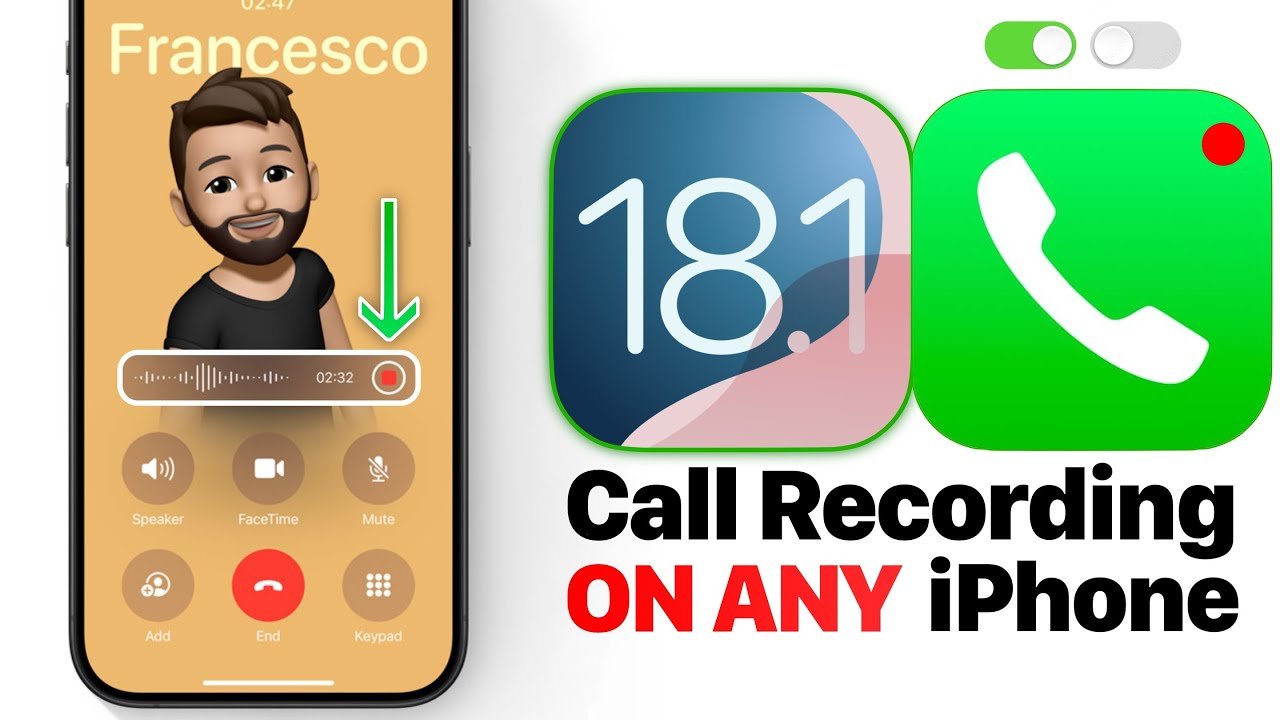How to Record a phone call on iPhone: Record a phone call on iphone not available for iOS users. You’ll be happy to know that with iOS 18, several features have been introduced that were initially seen on Android phones. One such feature is call recording.
Earlier, iPhone users could not use the call recording feature. They had to rely on third-party apps. Now, with iOS 18, users can record calls on their iPhones without any third-party apps.
Just like on Android, iPhone users will now be able to record calls directly on their phones. It’s quite easy to do. Most of you might already know how it works. You just need to connect the call, and you will see the “Record” button.
However, this is not a hidden feature—once the recording starts, both users will be notified with a message stating, “This call will be recorded,” indicating that the call recording has begun.
Read: How to Transfer Photos from iPhone to Laptop: 5 Simple Ways
How to Record a phone call on iPhone: A step by step guide
If you want to record a call on iPhone without any third-party call recorder apps, you need to update your iphone with latest iOS 18. You can not able to record a phone call on iphone in old ios.
But old iOS users can record call on iphone using third party apps. Here we tell you easy two ways about iphone call recording.
Record a call on iPhone on iOS 18
To record phone calls iphone follow givan steps. Read along to know how it works.
Step 1: Just simply call someone on your iPhone
Step 2: Once the call connects, tap the “Record” button on the top left corner of the call screen.
Step 3: A prompt will notify both parties, stating, “This call will be recorded.”
Step 4: You cannot skip the notification. If you do that then the recording will automatically stop.
Step 5: To stop recording, tap the “Stop” button.
Step 6: The transcript of the recording will be saved in the Notes app. Simply go to the Notes app. Then find a dedicated folder for “Call Recordings”, where you can access it under Notes > Call Recordings.
Recording a phone call on an iPhone can be tricky because iOS doesn’t offer built-in functionality to do this due to privacy regulations. However, you can record calls using third-party apps or external devices. Here’s how:
Record a call on iPhone Using a Third-Party App
Several apps are available that help you record calls, such as Rev Call Recorder and TapeACall. Here’s how to do it with Rev Call Recorder (one of the free and well-known options):
Steps:
- Download Rev Call Recorder from the App Store.
- Open the app and register using your phone number.
- Tap the Start Call button and select Outgoing Call or Incoming Call.
- The app will first dial Rev’s recording line.
- Once connected, merge the call with the person you want to speak to.
- After the call, the app will send you a recording.
Other apps work similarly, but many require either a subscription or charge per recording.
Final Words:
We have explained here how you can record a call on an iPhone. You can use either of the two methods to record calls on your iPhone.
FAQ’s
How can I record a call on my iPhone without an app?
You can record a call on iphone withoud an app on iOS 18. Now, with iOS 18, users can record calls on their iPhones without any third-party apps.
How to record a phone call on iPhone iOS 18?
To record a phone call on iPhone with iOS 18, simply connect the call and tap the visible “Record” button. Both parties are notified.